VirtualBox is supported on Windows, MAC and Linux platforms.
Its very easy to install VirtualBox software. Get the latest version from http://www.virtualbox.org/wiki/Downloads
I have installed Virtual Box on Window 7. It very simple to create Virtual Machine and take snapshots.
Lets create OpenSuse 11.0 Virtual Machine.
Prerequisite:
OpenSuse 11.0 DVD or ISO dump
Launch Virtual Box application. To create New virtual machine, either click on "New" or "Machine-> New".
Step 1: Specify Name to Virtual Machine, say Opensue and Select OS Type as "Linux" and Version as "OpenSUSE".
Step 3: Select the Harddisk Image, you have option to create new or use from the existing VM harddisk. As its fresh installation, Select "Create New Harddisk"
Now we are done with Creating Virtual Machine for OpenSuse, next step would be starting the virtual machine and install the OpenSUSE operation system. Installation would be similar to the regular install.
Insert the OpenSuSE DVD in your DVD rom.
Review the Summary:
Go ahead with OpenSuSE installation:
Note: Use Right Ctl to switch between Host machine and Virtual Machine.
After the installation, you can start using your favorite operating system.
If you use virtual machine for testing purpose, you can Take Snapshot/ Revert Snapshot based on your requirement.
Note: Its recommended while taking snapshots, power off your machine. Snapshot size will be less and reverting to the snapshot will be faster.








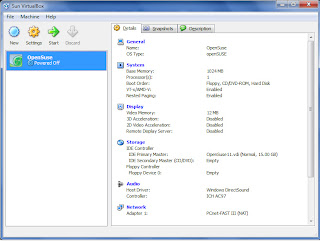







No comments:
Post a Comment